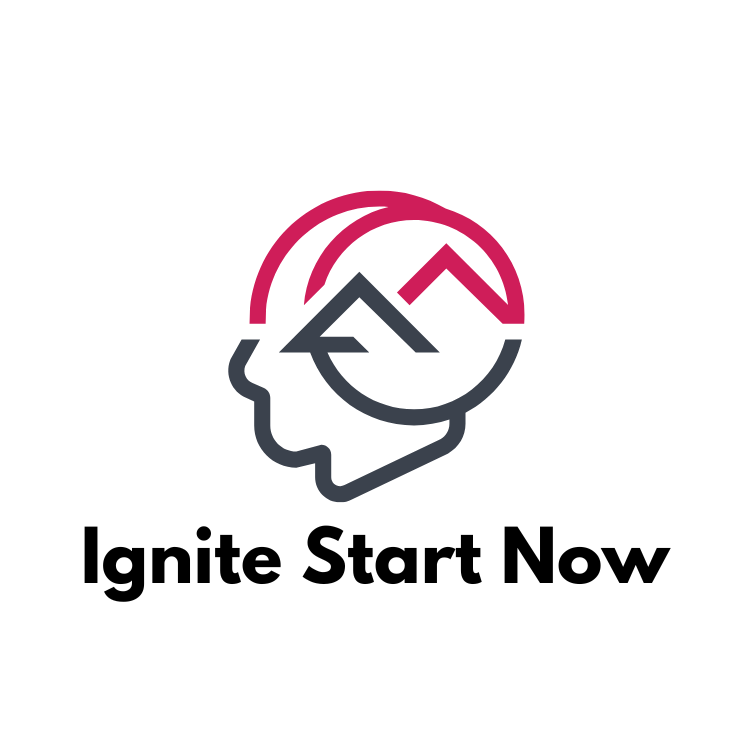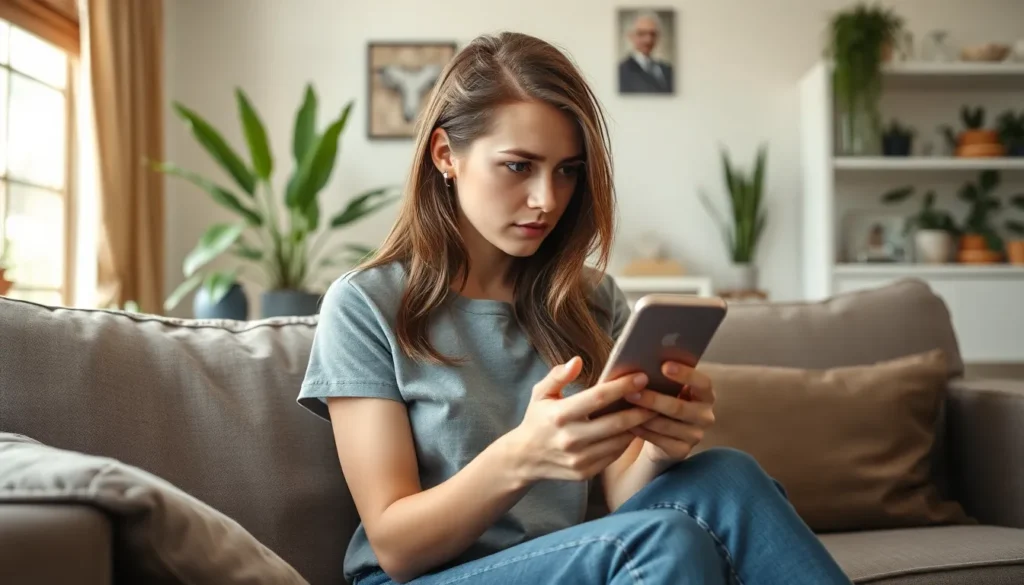Imagine this: you’re waiting for an important message, glancing at your iPhone like a love-struck teenager, but nothing comes through. Frustration sets in as you wonder if your friends have decided to ghost you or if your iPhone’s playing a cruel prank.
Table of Contents
ToggleCommon Reasons for Missing Messages
Several factors contribute to missing messages on an iPhone. Understanding these issues can help users troubleshoot effectively.
iMessage Settings
Incorrect iMessage settings often cause message delivery problems. Users should check if iMessage is activated in Settings. It’s essential to confirm that the correct phone number or email address is linked to iMessage. Additionally, ensuring that the recipient’s device supports iMessage is vital, as messages sent to non-iPhone users may not transmit through iMessage.
Network Connectivity Issues
Weak or unstable network connectivity frequently leads to message delays. Users might experience problems if their Wi-Fi or cellular data connection is unreliable. Checking for signal strength can pinpoint connection issues. Users should also consider toggling airplane mode on and off, which often resolves transient connectivity problems. Restarting the device can also refresh network settings, improving message reception.
Do Not Disturb Mode
Do Not Disturb mode can inadvertently silence incoming messages. When activated, notifications go muted, causing missed alerts. Users need to check whether this mode is enabled by navigating to Settings. It’s important to adjust Do Not Disturb settings or disable it entirely during critical communication periods. Reviewing schedule settings for Do Not Disturb may also reveal unexpected overlaps that silence messages.
Troubleshooting Steps

Troubleshooting message issues on an iPhone involves several straightforward actions. Users can follow these steps to identify and resolve the problem effectively.
Restarting Your iPhone
Restarting the device often resolves minor glitches. Tap and hold the power button until the slider appears. Slide to power off the iPhone and wait for about 30 seconds. Turn the device back on by holding the power button again. This simple step can refresh system processes and might restore missing message notifications.
Checking Network Settings
Network settings play a crucial role in receiving messages. Navigate to Settings and select Cellular or Wi-Fi to ensure the connection is active. Toggle Wi-Fi off and on to reset the connection. For cellular data, confirm that it is enabled and check that you’re in an area with good coverage. Sometimes, limited connectivity can hinder message delivery.
Updating Your iOS
Keeping iOS updated can fix bugs affecting messaging. Go to Settings and tap General, followed by Software Update. If an update is available, downloading and installing it is essential. An updated operating system often enhances overall performance and can resolve known messaging issues.
Additional Considerations
Several additional factors can impact message reception on an iPhone. Understanding these aspects can help users troubleshoot their issues effectively.
Carrier Settings
Carrier settings play a crucial role in messaging features. Sometimes, outdated carrier settings can disrupt message delivery. Users should check for updates by navigating to Settings, tapping General, and selecting About. If an update is available, a prompt appears, allowing users to install it. Regularly updating these settings enhances connectivity and reliability. If troubles persist after the update, contacting the carrier for assistance can provide further guidance on potential account issues.
App Restrictions
App restrictions might accidentally hinder message notifications. Users can check their app settings to ensure the messaging app is not restricted. This involves going to Settings, selecting Screen Time, and examining App Limits. If the messaging app is listed under App Limits, it’s essential to remove any restrictions. Additionally, users should check for any content and privacy restrictions that could impact messaging functionality. Ensuring the app’s unrestricted access maintains smooth communication.
Experiencing issues with missing messages on an iPhone can be frustrating. By understanding the potential causes and following the troubleshooting steps outlined, users can regain control over their messaging experience. It’s essential to ensure that settings are correctly configured and that the device is connected to a stable network. Keeping software and carrier settings updated also plays a crucial role in smooth communication. With a little attention to detail, users can resolve these issues and enjoy seamless messaging once again.