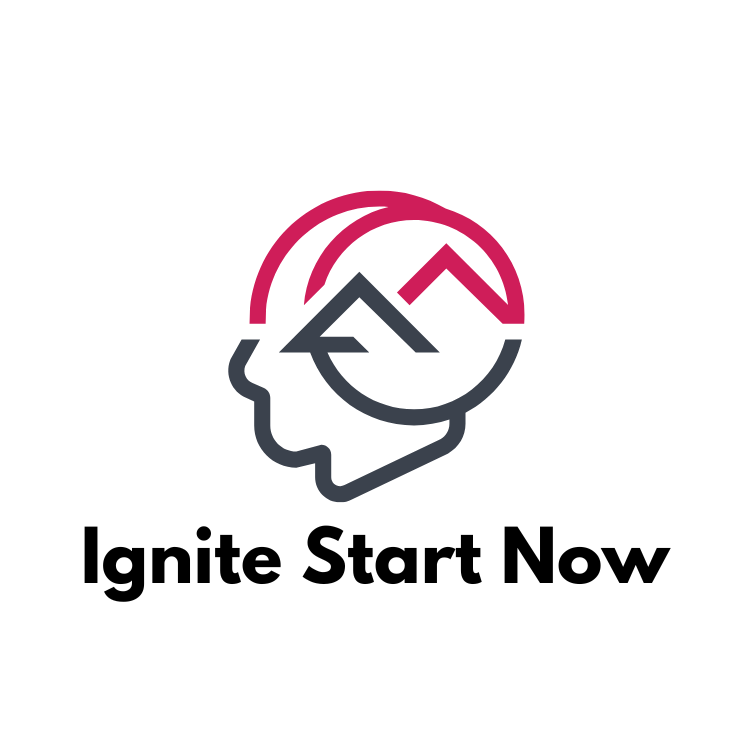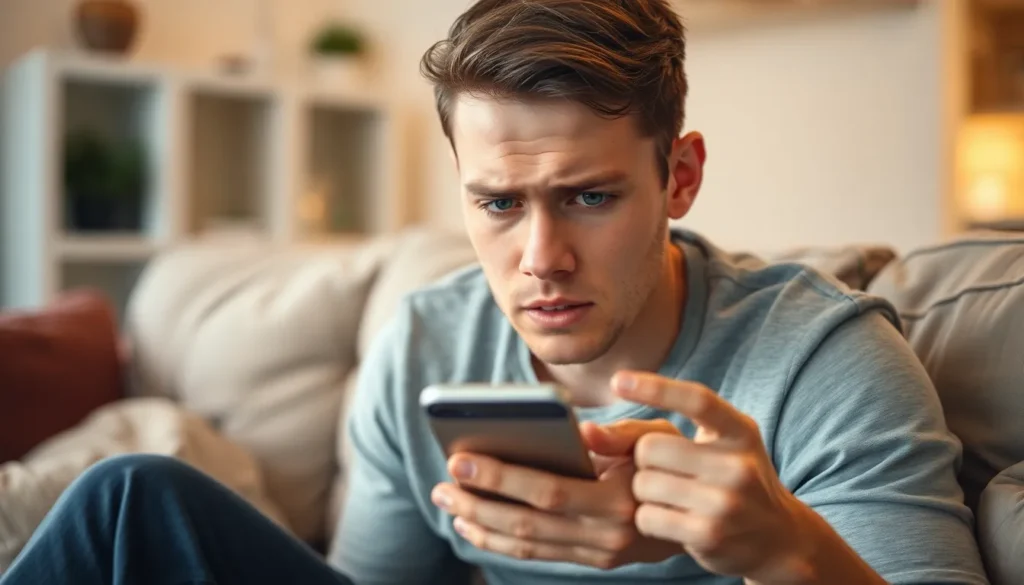Imagine this: you’re deep into a Netflix binge or trying to send that crucial email when suddenly, your iPhone decides it’s time for a nap. Frustrating, right? It’s like your phone has a mind of its own, choosing the worst moments to shut down. But don’t worry; there’s hope for those who refuse to let their devices snooze on the job.
Table of Contents
ToggleUnderstanding iPhone Power Settings
iPhone power settings play a crucial role in maintaining device functionality. They provide users with tools to manage screen timeout and battery usage effectively.
Auto-Lock Feature
The Auto-Lock feature determines how long the iPhone remains active without user interaction. Users can adjust this setting by navigating to Settings > Display & Brightness > Auto-Lock. Options range from 30 seconds to 5 minutes or the setting can be disabled. Extending the duration prevents the screen from turning off too quickly during app usage or browsing. Adjustments to the Auto-Lock setting directly impact user experience, especially during tasks that require continuous attention.
Low Power Mode
Low Power Mode reduces background activity to conserve battery life. Enabling this feature occurs via Settings > Battery. When activated, it limits mail fetch, background app refresh, and visual effects. Low Power Mode also keeps the screen active longer in specific situations, which may help during extended usage like streaming or video calls. Users should consider this mode if they experience more frequent shutdowns while utilizing power-heavy applications.
Troubleshooting Steps
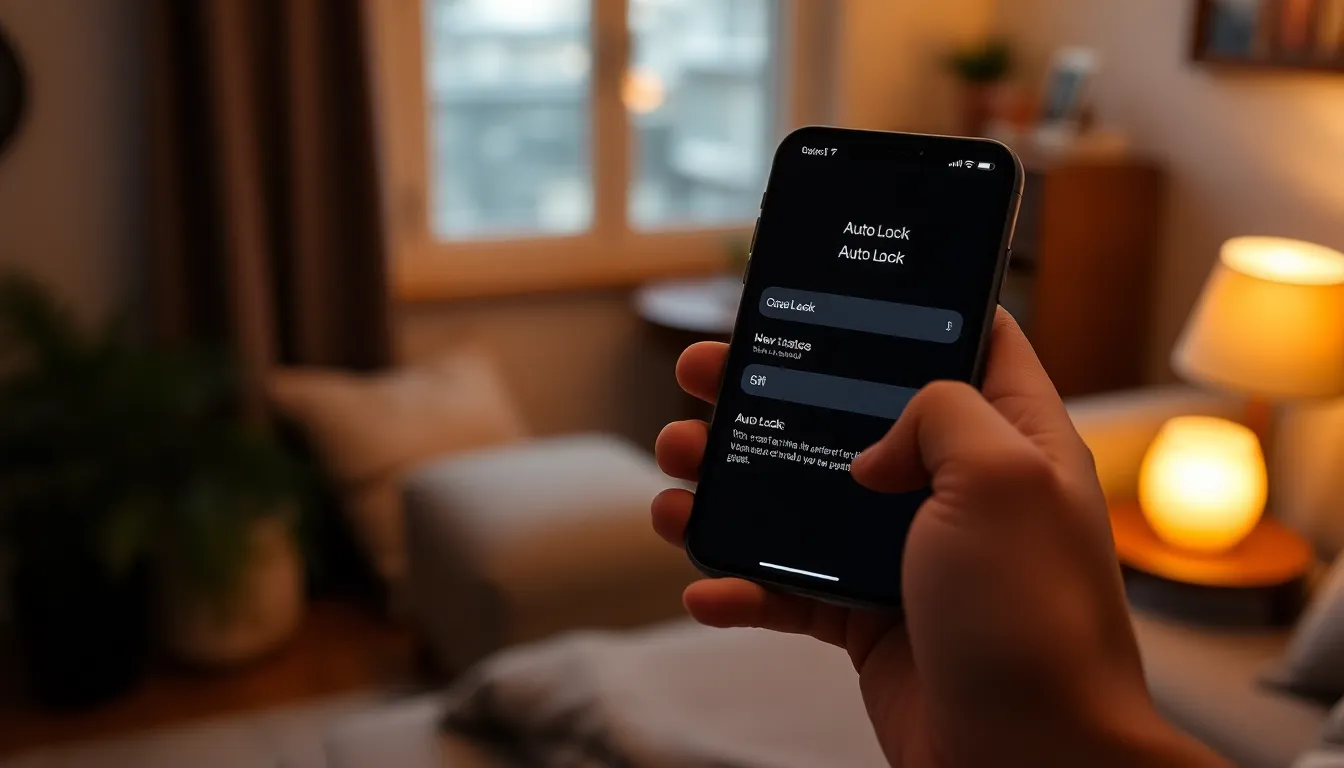
This section provides actionable steps to help users address the issue of their iPhone turning off unexpectedly.
Adjusting Auto-Lock Timing
Adjusting the Auto-Lock timing can prevent the iPhone from turning off too quickly. To change this setting, navigate to Settings, then select Display & Brightness. Here, users find Auto-Lock, allowing them to select intervals ranging from 30 seconds to Never. Choosing a longer duration ensures the screen remains active for important tasks like video streaming or messaging. It’s essential to strike a balance; selecting ‘Never’ saves users from interruptions but may drain battery life faster.
Disabling Low Power Mode
Disabling Low Power Mode might eliminate unexpected shutdowns if the setting impacts screen activity. To check this, users should go to Settings, followed by Battery. In this section, they can toggle off Low Power Mode, which reduces background app activity and screen performance. Once deactivated, the iPhone performs at full capacity, increasing the chances of consistent functionality. Users can enjoy uninterrupted use, particularly during power-intensive activities.
Utilizing Settings for Maximum Performance
Maximizing iPhone performance involves specific settings that help prevent unexpected shutdowns. Two key areas to focus on are Background App Refresh and updating iOS.
Background App Refresh
Background App Refresh enables apps to update content in the background. Users should ensure this feature operates only for essential apps. By limiting background activity, he or she can conserve battery life, which translates to fewer unexpected shutdowns. Head to Settings, select General, and tap Background App Refresh. From here, users can choose apps that need to stay updated or switch the entire feature off to enhance battery longevity.
Update iOS
Updating iOS regularly is crucial for maintaining device performance. Each update comes with fixes and optimizations that address bugs potentially causing shutdowns. Keeping the system up to date can limit unforeseen disruptions. To check for updates, navigate to Settings, select General, and tap Software Update. If an update is available, users should download and install it to ensure their device operates smoothly.
Alternative Solutions
Addressing unexpected shutdowns on an iPhone involves embracing several practical solutions. Exploring hardware considerations and assessing third-party apps can enhance usability considerably.
Hardware Considerations
Upgrading the battery can resolve issues related to unexpected shutdowns. Older batteries often lose efficiency and may not hold a charge, leading to abrupt power loss. Checking for physical damage is essential, as cracks or irregularities can impact performance significantly. Ensuring the charging port is clear of debris facilitates a stable power supply. Additionally, professional diagnostics might reveal further hardware issues that can contribute to shutdowns.
Third-Party Apps
Reviewing third-party apps might reveal culprits causing disruptions. Some applications use excessive system resources, leading to instability. Uninstalling or updating problematic apps often resolves unexpected shutdowns. Monitoring app performance through the iPhone’s settings helps identify which apps drain battery life the most. Selecting alternatives with better resource management can also enhance overall device functionality. Prioritizing essential apps ensures a smoother experience during power-intensive tasks.
Addressing the issue of an iPhone unexpectedly shutting down can significantly enhance the user experience. By adjusting settings like Auto-Lock and managing Low Power Mode, users can maintain better control over their device’s performance. Regularly updating iOS and monitoring app activity also play crucial roles in preventing disruptions.
For those facing persistent issues, hardware upgrades and careful app management can provide lasting solutions. With these strategies in place, users can enjoy a seamless experience without the frustration of sudden shutdowns, ensuring their iPhone remains reliable during essential tasks.