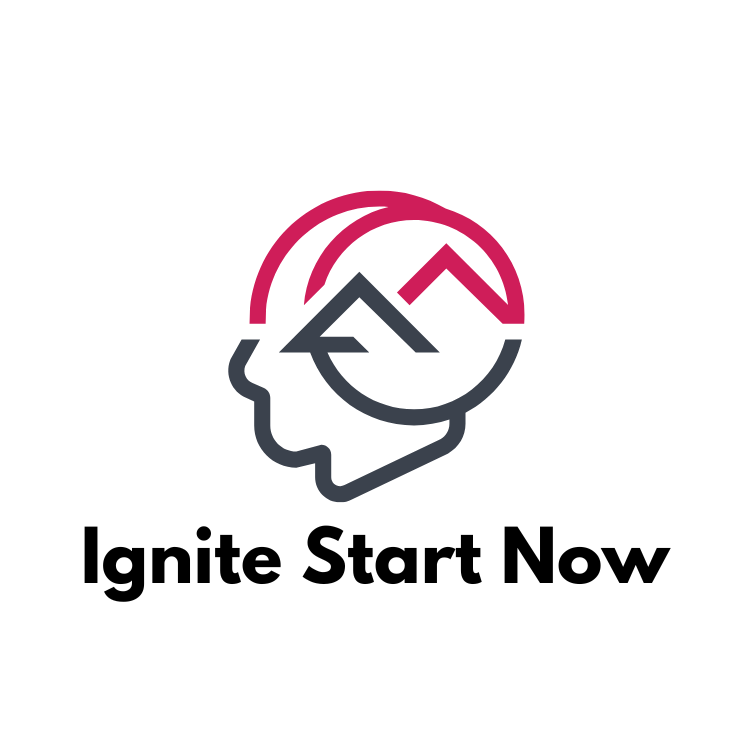Picture this: you’re all set to download the latest app that promises to change your life, but your iPhone has other plans. It’s like your phone decided to go on a digital diet, refusing to let anything new in. Frustrating, right? Whether it’s a stubborn app or a movie you’ve been dying to watch, not being able to download anything can feel like being locked out of your own party.
But don’t worry, you’re not alone in this tech conundrum. Many users find themselves scratching their heads, wondering why their devices are acting like the ultimate gatekeepers. From storage issues to pesky settings, there’s a whole world of reasons behind this digital drama. Let’s dive into the whys and hows of downloading woes, so your iPhone can get back to being the helpful sidekick it’s meant to be.
Table of Contents
ToggleCommon Reasons For Download Issues
Users often face challenges when downloading content on their iPhones due to several common factors. Understanding these reasons can help resolve the frustrations associated with download failures.
Low Storage Space
Insufficient storage space poses a common barrier to downloads. iPhones require adequate space for files, apps, and updates. Checking available storage can reveal whether files need deletion to free up space. Users can do this by navigating to Settings, tapping on General, and selecting iPhone Storage. Clearing unnecessary photos, apps, or files makes room for new downloads. Keeping at least 1 GB of free space on the device encourages seamless downloading.
Software Glitches
Software glitches often disrupt downloading processes. These occasional bugs may prevent apps from functioning correctly. Restarting the iPhone frequently resolves minor issues and refreshes system performance. Users should also ensure that their iOS version is up to date, as updates fix bugs and enhance device performance. Running the latest software keeps the system stable and minimizes downloading complications.
Network Problems
Network connectivity plays a crucial role in download effectiveness. Wi-Fi connections or cellular data issues can hinder the ability to download. Verifying strong network availability is essential; users should try disconnecting and reconnecting to the Wi-Fi. Testing different networks can also help identify if network issues contribute to the downloading problem. Switching to a stable connection often resolves interruptions and fosters successful downloads.
App-Specific Download Issues
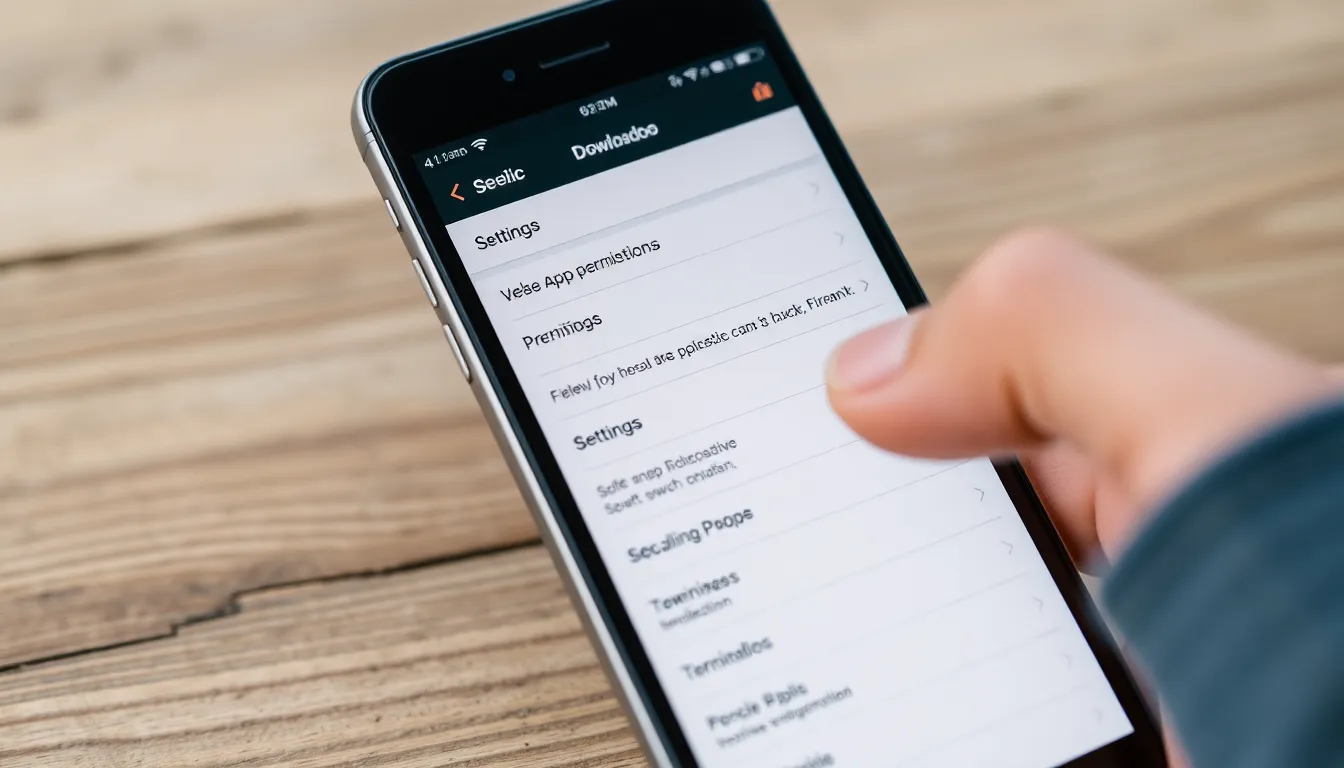
Download problems can stem from app-specific issues. Addressing these can enhance the overall downloading experience on an iPhone.
App Permissions
Permissions play a significant role in downloading content. Users should confirm that the app has access to necessary resources. Reviewing settings for each app ensures proper function. Without appropriate permissions, downloads may fail to initiate. This verification process involves navigating to the Settings app and selecting the relevant application. Adjusting permissions can often resolve these barriers to downloading.
Outdated Apps
Outdated apps can lead to functionality issues, including download failures. Regular updates maintain compatibility and introduce essential features. Users should routinely check for updates in the App Store under the “Updates” tab. If an app remains outdated, it may not support the latest iOS features, disrupting downloads. Keeping apps updated significantly improves their performance and reliability, ensuring smoother downloading experiences.
Troubleshooting Steps
To address downloading issues on an iPhone, follow these targeted troubleshooting steps. Each method can effectively resolve common barriers.
Restart Your iPhone
Restarting an iPhone often clears temporary glitches. To do this, hold down the side button and either volume button until the slider appears. Drag the slider to turn off the device completely. After waiting about 30 seconds, press the side button again until the Apple logo displays. This simple action can refresh system processes and may eliminate unexpected download blocks.
Check Your Network Connection
A stable network connection is essential for successful downloads. Begin by verifying if Wi-Fi or cellular data is active. If on Wi-Fi, ensure the router is functional; consider restarting it if issues persist. Testing different networks can help identify connectivity problems. Use the settings app to switch between Wi-Fi and mobile data as needed. Strong signals play a key role in maintaining an effective downloading experience.
Update iOS
Running the latest iOS version significantly impacts app functionalities. Navigate to Settings, then tap General, followed by Software Update. If an update is available, download and install it. Keeping the system updated enhances performance and resolves software bugs. Regular updates also ensure compatibility with new apps, improving the overall download experience.
Advanced Solutions
Sometimes, advanced solutions become necessary to resolve download issues on an iPhone. These methods can restore the device’s functionality, allowing for seamless app and content downloads.
Reset Network Settings
Resetting network settings can significantly impact the device’s connectivity. To do this, navigate to Settings, then General, and select Reset. Choose Reset Network Settings, which removes saved Wi-Fi passwords and VPN settings. After the reset, reconnect to Wi-Fi and test the download functionality. This solution may tackle persistent network-related issues and enhance overall connection stability.
Restore Your iPhone
Restoring the iPhone to factory settings often resolves deep-seated software issues. Before proceeding, users should back up data using iCloud or iTunes to avoid data loss. To initiate the restore, go to Settings, select General, and tap Reset. Choose Erase All Content and Settings. Following this, set up the device as new or restore from the backup. A successful restoration clears glitches and provides a clean slate, which can lead to improved download performance.
Experiencing download issues on an iPhone can be frustrating but understanding the potential causes can lead to effective solutions. By checking storage space network connectivity and app permissions users can often resolve these challenges. Regular updates and troubleshooting steps like restarting the device or resetting network settings can also enhance the downloading experience.
If problems persist a factory reset may be necessary but it’s crucial to back up data first. With the right approach users can regain access to their favorite apps and content ensuring their iPhone functions smoothly once again.